What is the LearningSuite Wizard?
The LearningSuite Wizard gives you the option to automatically summarize video content, create multiple choice elements and blank texts from it.
This means that, in addition to existing transcripts and the subtitle, you can create your learning content even more easily and quickly.
How to use the LearningSuite Wizard:
1.) Activate the feature
Under “Settings” and “AI Features & Transcripts,” you have the option to select “Enable AI Features.” That is the basic requirement for this.
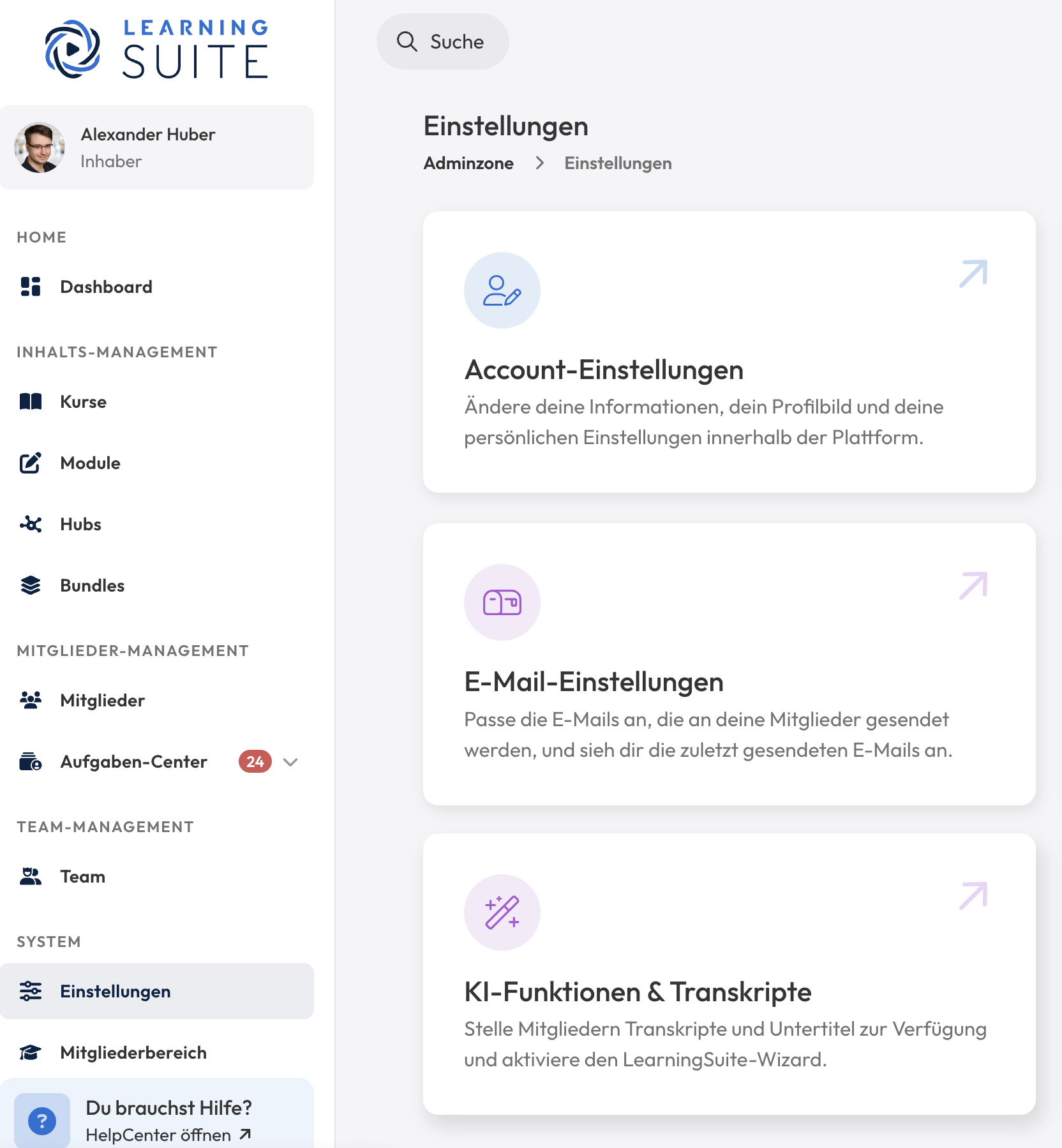
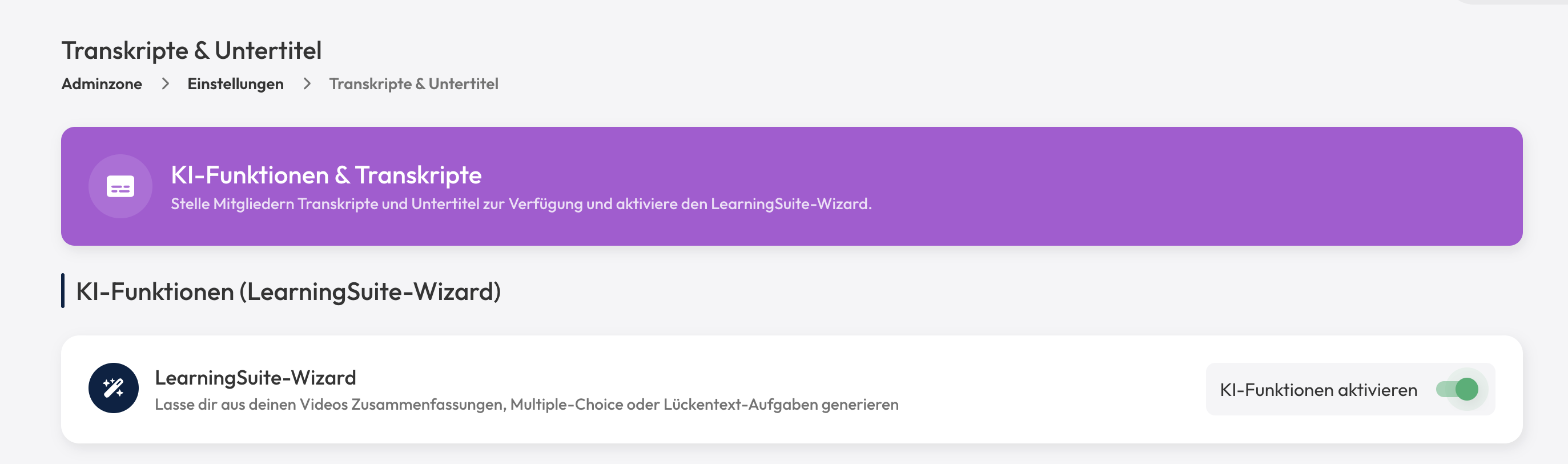
You must also activate the video transcription, which is on the same page below.

2.) Use the LearningSuite Wizard on a video
If you have never used the transcripts before, it may take some time before the wizard can be used.
The transcripts are one of the prerequisites for you to be able to use the wizard to process the video information.
The wizard is then in a lesson in the top right corner of the video player:
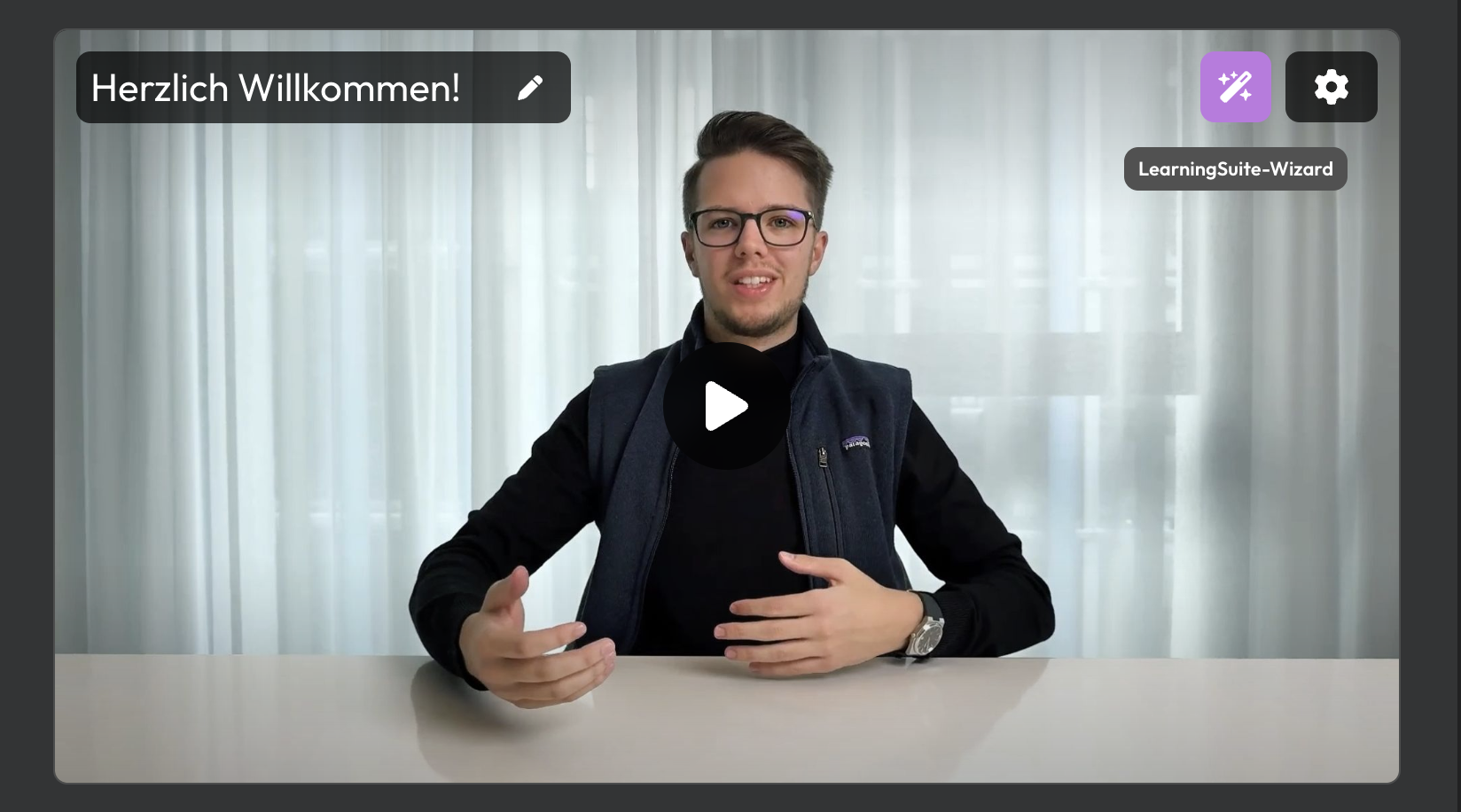
The Wizard is not visible to course users, but exclusively to administrators of the platform (owner, administrator and course manager).
Use one of the available options to create content that's relevant to you right away. In this example, we'll use the “course summary”:

You can also give the wizard its own instructions for generating the text, and copy or paste the answer directly into a lesson:
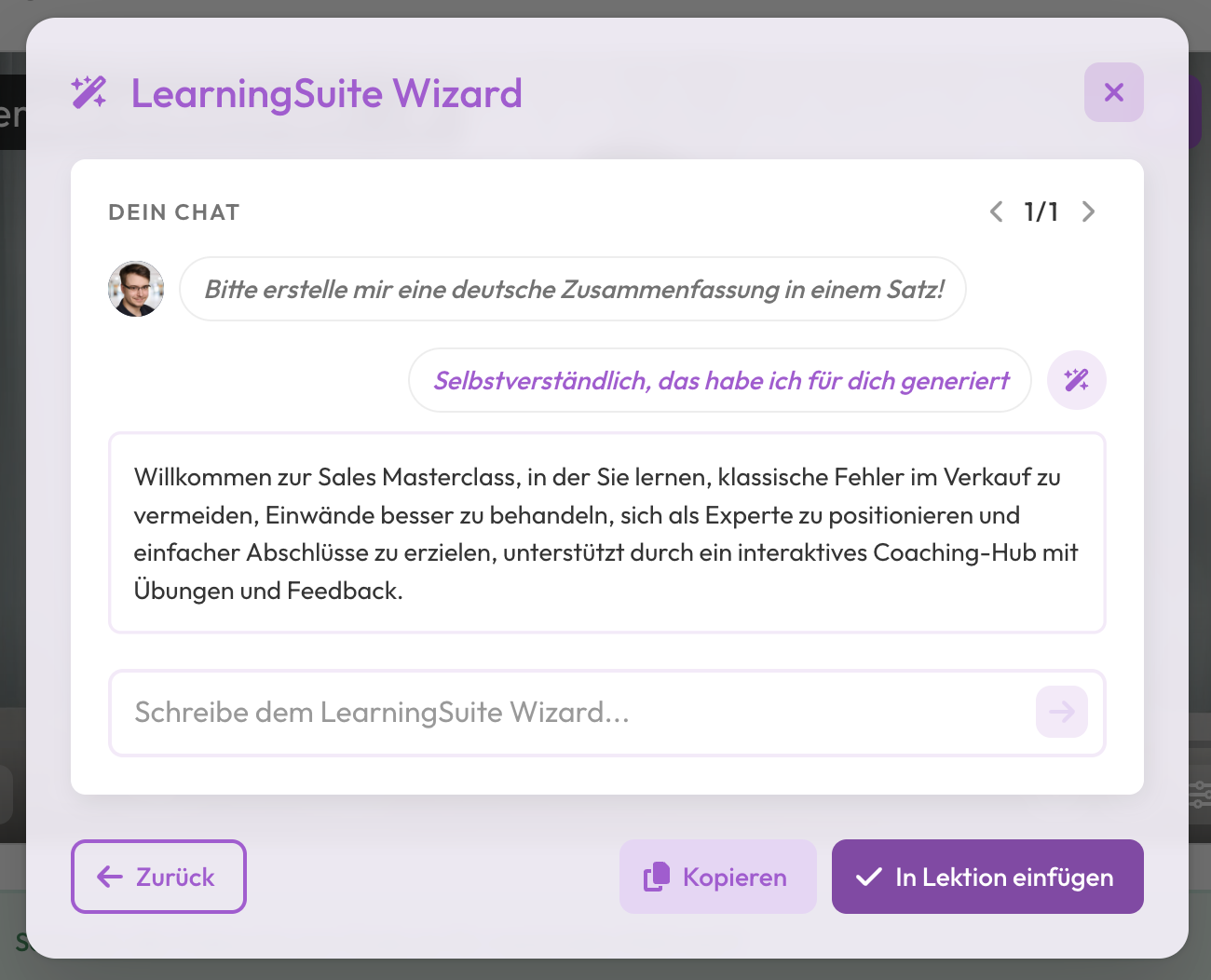
We hope you enjoy using this feature!
If you have any questions, feel free to contact us directly via the HelpCenter!



.jpg)










